Have you ever encountered the frustrating Vizio error code v2-301 on your TV? It’s a common issue that can disrupt your entertainment experience. But fear not, because we have the solutions you need to troubleshoot and resolve this error quickly.
So, how can you fix the vizio error code v2-301? Is there a simple solution? Or do you need professional help? Let’s delve into the troubleshooting measures recommended by Vizio and find out how you can get your TV back to normal.
Key Takeaways:
- Encountering the vizio error code v2-301 on your TV can be frustrating but solvable.
- Ensure a stable internet connection is established.
- Power cycling the TV and adjusting network settings may resolve the issue.
- Consider uninstalling and reinstalling apps on your Vizio TV.
- Seek assistance from Vizio support or a qualified technician for complex issues.
Troubleshooting Vizio Error Code v2-301
If you are experiencing the Vizio Error Code v2-301 on your TV, don’t worry! There are several troubleshooting steps you can follow to resolve this common issue and get your TV back up and running smoothly.
The first step is to ensure a stable internet connection. This can be done by:
- Restarting your router
- Checking the Wi-Fi signal strength
- Using a wired Ethernet connection if available
Additionally, it is important to check and correct DNS settings. Incorrect DNS settings can sometimes cause communication issues and lead to error codes like v2-301. Updating your TV’s firmware to the latest version is also crucial as outdated firmware can contribute to network problems.
If you have tried the above steps and are still encountering the error code, it is worth checking for server outages that may affect the app or service you are trying to access. Sometimes, third-party apps can interfere with your TV’s functionality, so closing or uninstalling any recently installed apps might help resolve the issue.
Remember, if you are unsure about any troubleshooting steps or need further assistance, don’t hesitate to reach out to Vizio support or contact a qualified technician. They will have the expertise to guide you through more complex issues and find a solution to fix the vizio error code v2-301.
If none of the troubleshooting steps work, you can try a factory reset. Here’s how:
- Press the Menu button on your Vizio remote.
- Select System, then Reset & Admin.
- Choose Reset TV to Factory Defaults.
- Enter the parental lock code if prompted (default is 0000).
- Confirm the reset by selecting Reset.
A factory reset will restore your TV to its original settings, so make sure to back up any important data or settings before proceeding.
| Error Code | Description | Possible Solutions |
|---|---|---|
| v2-301 | Communication error between the TV and network |
|
Conclusion
Encountering the vizio error code v2-301 on your TV can be frustrating, but rest assured, there are effective troubleshooting steps to resolve this common issue. By following these steps, you can quickly fix the vizio error code v2-301 and get back to enjoying your favorite shows and movies.
First and foremost, ensure that you have a stable internet connection. This can be achieved by restarting your router, checking your Wi-Fi signal strength, or using a wired Ethernet connection if available. Additionally, double-check and correct any DNS settings that may be causing communication issues.
Keeping your TV’s firmware up to date is crucial in troubleshooting vizio error code v2-301. Outdated firmware can contribute to various errors, including this one. Check for available firmware updates and install them to eliminate any potential software conflicts.
It’s also worth considering the possibility of server outages or third-party app interference. Check if other devices connected to the same network are experiencing similar issues. If so, it may indicate a server problem. Alternatively, disabling or removing third-party apps can help identify any compatibility issues.
In more complex cases or if you’re unsure about these troubleshooting steps, don’t hesitate to reach out to Vizio support or consult a qualified technician. They can provide further assistance and guidance tailored to your specific situation.
By taking these necessary steps, you can effectively troubleshoot and fix the vizio error code v2-301 on your Vizio TV, restoring normal functionality and ensuring an uninterrupted entertainment experience.
FAQ
How can I fix Vizio error code v2-301 on my TV?
To fix Vizio error code v2-301, there are several troubleshooting steps you can follow. First, ensure a stable internet connection by restarting your router, checking Wi-Fi signal strength, or using a wired Ethernet connection. You can also adjust DNS settings and update your TV’s firmware to the latest version. Additionally, check for server outages and third-party app interference. Seek assistance from Vizio support or a qualified technician if needed.
What should I do if I encounter Vizio error code v2-301?
When encountering Vizio error code v2-301, there are a few steps you can take. Firstly, ensure a stable internet connection by restarting your router or using a wired connection if possible. Check and correct DNS settings and update your TV’s firmware. It is also worth checking for server outages and third-party app interference. If the issue persists, you can reach out to Vizio support or a qualified technician for further assistance.
How do I troubleshoot Vizio error code v2-301 on my TV?
Troubleshooting Vizio error code v2-301 involves a few steps. Start by ensuring a stable internet connection by restarting your router or using a wired connection. Check and correct DNS settings and update your TV’s firmware. Also, check for server outages and third-party app interference. If the problem persists, you can contact Vizio support or a qualified technician for additional troubleshooting and assistance.

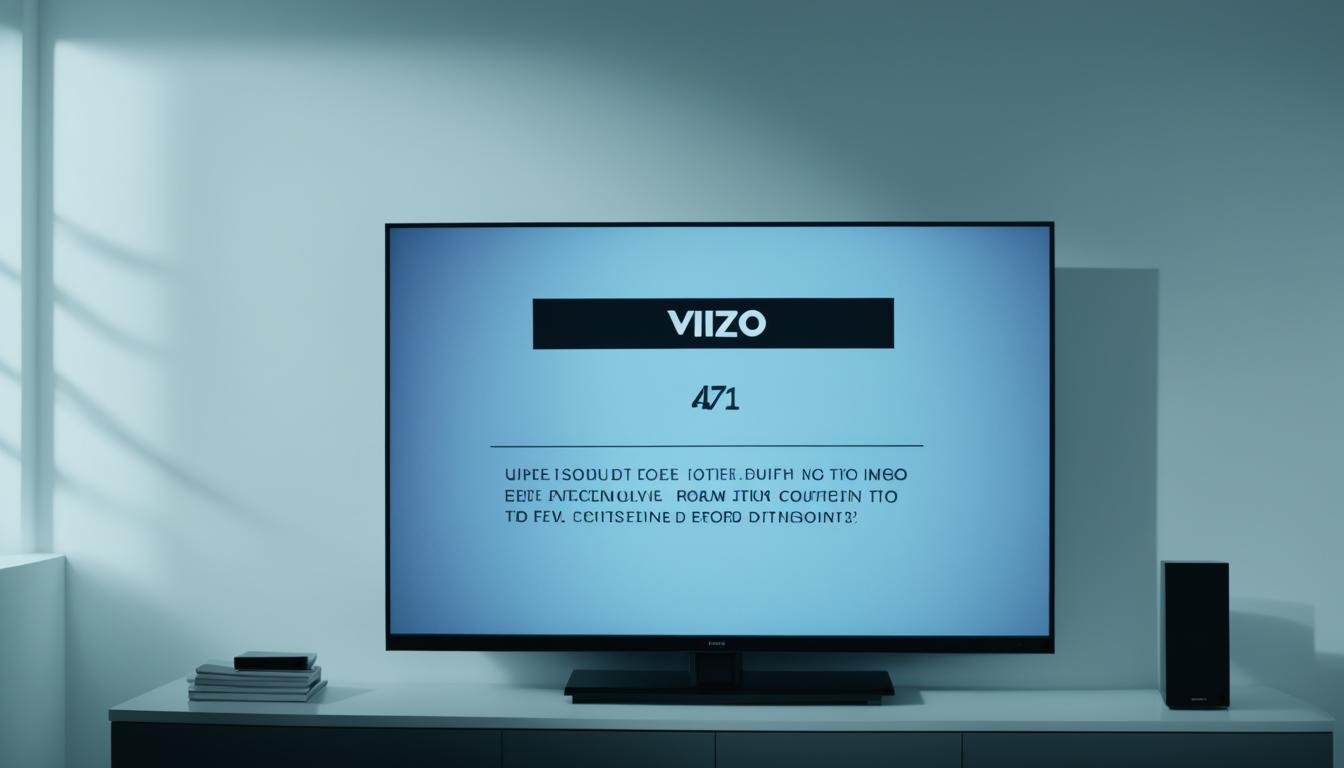




Leave a Reply