Are you experiencing error code 201 on your LG TV while trying to watch YouTube videos? You’re not alone. Many LG TV users encounter this frustrating error, also known as YouTube TV error code 201. But fear not, we have the solution for you. In this article, we will dive into the details of LG TV error code 201 and provide you with step-by-step troubleshooting instructions to fix it.
Key Takeaways:
- LG TVs often encounter error code 201 when trying to access YouTube content.
- Incorrect time and date settings, unstable internet connections, outdated firmware, and issues with the YouTube app can all contribute to error code 201.
- By properly configuring time and date settings, checking the internet connection, clearing cache data, and updating the YouTube app, you can resolve error code 201 on your LG TV.
- Don’t let error code 201 stop you from enjoying YouTube videos on your LG TV. Follow our troubleshooting guide to get back to streaming in no time.
Common Causes of LG TV Error Code 201
LG TV error code 201, also known as YouTube TV error code 201, often occurs when users try to watch YouTube content or use the YouTube app on their LG TVs. This error message indicates that the server certificate has expired or is not yet valid due to a difference in time settings. To effectively troubleshoot and resolve this error, it is essential to understand the common causes mentioned below:
- Incorrect Time and Date Settings: One of the common causes of LG TV error code 201 is incorrect time and date settings on the TV. If the time and date are not set correctly, it can result in synchronization issues with the server certificate, leading to the error. Make sure to set the TV’s time and date settings accurately, preferably by choosing the automatic or manual option in the setup menu. Ensure that the time zone is correctly selected as well.
- Internet Connection Issues: The error can also be caused by issues with the internet connection. An unstable or unreliable internet connection can disrupt the communication between your LG TV and the YouTube server, triggering error code 201. To troubleshoot this, check your internet connection and ensure that it is stable. If necessary, try connecting your TV to a different network or use a mobile hotspot to verify if the issue is related to the internet connection.
- Outdated Firmware: Outdated firmware can also contribute to the occurrence of error code 201 on LG TVs. It is recommended to keep your LG TV’s firmware up to date by regularly checking for firmware updates. Updating the firmware can resolve compatibility issues and potentially fix the error.
- YouTube App Problems: Sometimes, the error can be attributed to problems with the YouTube app itself. Issues such as glitches, bugs, or corrupted data within the app can trigger error code 201. If you suspect that the YouTube app is the cause, try clearing the cache data of the app. This can help resolve any caching-related issues and potentially fix the error. Additionally, consider updating the YouTube app to the latest version available, as newer versions often come with bug fixes and enhancements.
By understanding these common causes, you can effectively troubleshoot LG TV error code 201 and take the necessary steps to resolve it.
How to Fix LG TV Error Code 201
If you’re experiencing LG TV error code 201, don’t worry – there are several methods to troubleshoot and resolve this issue. Follow these step-by-step instructions to get your TV back up and running smoothly.
1. Check Time and Date Settings: Start by accessing the TV’s setup menu and ensure that the time and date settings are correct. Choose the automatic option to sync with the network, or manually set them if needed. Remember to verify that the time zone is accurate as well. Incorrect time settings can often trigger error code 201.
2. Verify Internet Connection: A stable internet connection is crucial for smooth streaming. Check if your internet connection is working properly by visiting other websites or using other streaming apps. If the connection is the culprit, try connecting to a different network or use a mobile hotspot to troubleshoot the issue.
3. Clear YouTube App Cache: Clearing the cache data of the YouTube app can fix any caching-related issues. To do this, navigate to the settings or apps section on your LG TV, locate the YouTube app, and select the option to clear cache data. This can help eliminate any corrupted or outdated files that may be causing the error.
4. Update YouTube App: Ensure that you are using the latest version of the YouTube app. If not, updating the app can resolve compatibility issues that might be triggering error code 201. Check for available updates in your TV’s app store or software update settings.
By following these troubleshooting steps in order, you should be able to fix LG TV error code 201 and enjoy uninterrupted streaming on your LG TV again.
FAQ
What is LG TV error code 201?
LG TV error code 201, also known as YouTube TV error code 201, is an error that occurs when users try to watch YouTube content or use the YouTube app on their LG TV. The error message indicates that the server certificate has expired or is not yet valid due to a difference in time settings.
What are the common causes of LG TV error code 201?
The common causes of LG TV error code 201 include incorrect time and date settings, issues with the internet connection, outdated firmware, or problems with the YouTube app itself.
How can I fix LG TV error code 201?
To fix LG TV error code 201, you can try the following methods:
– Set up the TV’s time and date settings correctly in the setup menu, ensuring the correct time zone.
– Check your internet connection to ensure it is stable and working properly. Consider using a different network or mobile hotspot to verify if the issue is with your internet connection.
– Clear the cache data of the YouTube app to resolve any caching issues.
– Update the YouTube app to the latest version to fix any compatibility issues.

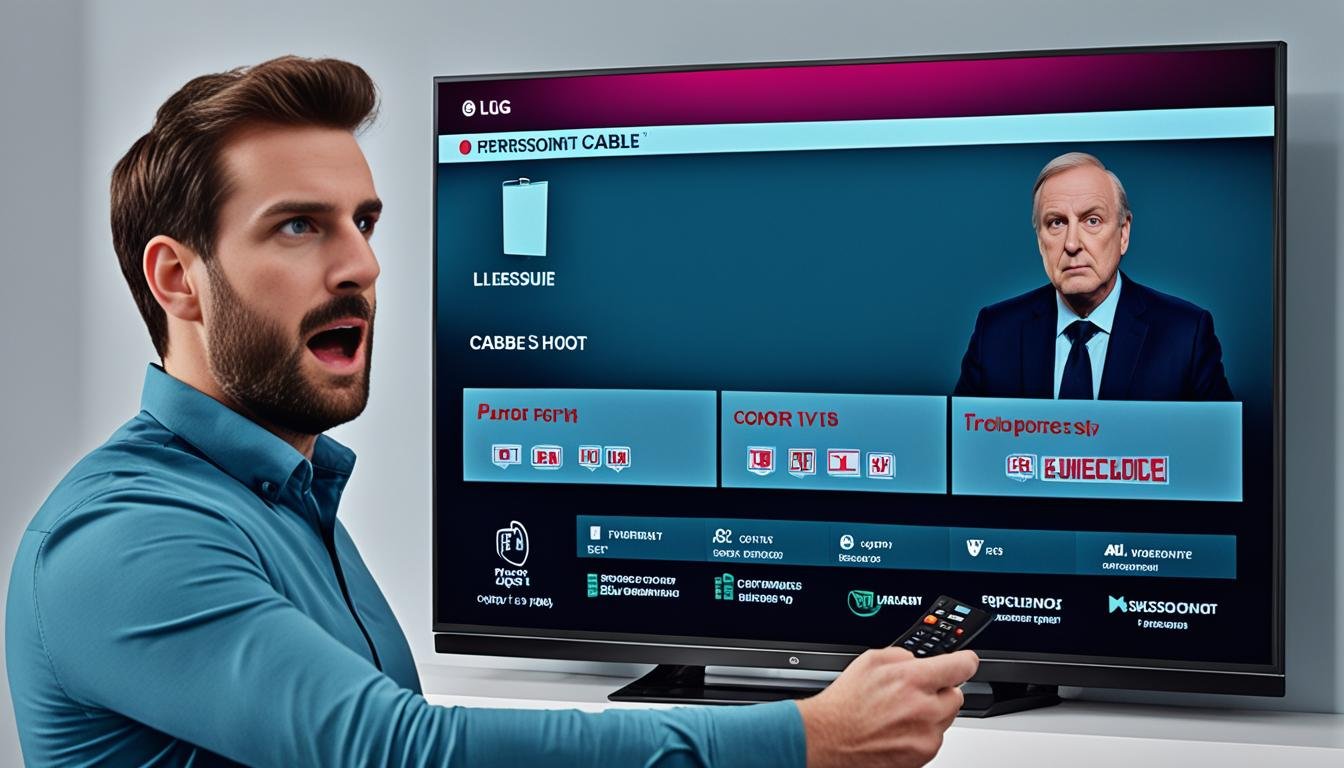




Leave a Reply