Are you tired of encountering the frustrating SmartCast Error Code V2-301 on your Vizio TV? Is it disrupting your viewing experience and leaving you wondering how to resolve it? Look no further! We have comprehensive troubleshooting measures that can help you overcome this error and get back to enjoying your favorite shows and movies.
Whether you are facing WiFi connectivity challenges or encountering SmartCast Error Code V2-301, we have the answers you need. By following a few simple steps, you can easily fix this error and restore your TV’s functionality.
Read on to learn the troubleshooting techniques that will enable you to conquer SmartCast Error Code V2-301 and regain control over your entertainment system. Let’s dive in!
Key Takeaways:
- Encountering SmartCast Error Code V2-301 on your Vizio TV can be frustrating, but there are solutions available.
- Troubleshooting techniques such as ensuring a stable internet connection and power cycling the system can help resolve the error.
- Adjusting network settings and seeking assistance from Vizio support can also be effective in fixing the SmartCast Error Code V2-301.
- For complex issues, it is recommended to consult a qualified technician.
- By following our troubleshooting guide, you can overcome SmartCast Error Code V2-301 and enjoy uninterrupted viewing on your Vizio TV.
Troubleshooting SmartCast Error Code v2-301
If you’re encountering SmartCast Error Code v2-301 on your Vizio TV, don’t worry. We’ve got you covered with some effective troubleshooting steps that can help resolve the issue. Here are the common causes of SmartCast Error Code v2-301 and the corresponding troubleshooting solutions:
1. Verify a Stable Internet Connection
The first step in troubleshooting SmartCast Error Code v2-301 is to ensure that your TV has a stable internet connection. You can do this by checking if other devices connected to the same network are working properly. If not, try restarting your router or contacting your internet service provider.
2. Power Cycle the TV
Performing a power cycle can often resolve common issues with electronic devices. To power cycle your Vizio TV, simply unplug it from the power source, wait for about 60 seconds, and then plug it back in. This can help refresh the system and potentially fix the error code.
3. Enable DHCP Settings
Dynamic Host Configuration Protocol (DHCP) is a network protocol that assigns IP addresses automatically to devices connected to a network. Enabling DHCP settings on your Vizio TV can help resolve SmartCast Error Code v2-301. To do this, go to the network settings on your TV and ensure that DHCP is enabled.
4. Resort to a Factory Reset
If the previous troubleshooting steps don’t work, you can try performing a factory reset on your Vizio TV. This will reset the TV to its original settings and may resolve any software-related issues causing the error code. Keep in mind that a factory reset will erase all your personalized settings and installed apps, so make sure to back up any important data beforehand.
If none of the above solutions solve the SmartCast Error Code v2-301 issue, we recommend reaching out to Vizio support or consulting a qualified technician. They can provide further assistance and guide you through more complex troubleshooting steps tailored to your specific situation.
| Common Causes of SmartCast Error Code v2-301 | Troubleshooting Solutions |
|---|---|
| Unstable internet connection | Verify a stable internet connection by checking other devices on the network and restarting the router if necessary. |
| Software glitches | Power cycle the TV to refresh the system and potentially resolve the error code. |
| Network configuration issues | Enable DHCP settings on the TV to ensure automatic assignment of IP addresses. |
| Persistent software issues | Perform a factory reset to restore the TV to its original settings and potentially fix the error code. |
Enhancing WiFi Connection for Vizio TV
When it comes to enjoying seamless streaming and online content on your Vizio TV, a reliable WiFi connection is essential. To optimize and improve your Vizio TV WiFi connection, follow these steps:
- Ensure proximity to the WiFi router: Position your Vizio TV within a reasonable distance from your WiFi router to ensure a strong and stable connection.
- Verify network settings: Access the network settings on your Vizio TV and double-check that they are correctly configured. Make sure your TV is connected to the correct WiFi network.
- Input the correct password: Confirm that you are entering the correct WiFi password for your network. An incorrect password can prevent your TV from connecting.
- Restart the router and TV: Power cycle both your WiFi router and Vizio TV by unplugging them from the power source, waiting for a few minutes, and then plugging them back in. This can help resolve any temporary connection issues.
- Contemplate a factory reset if required: If all else fails, you may need to perform a factory reset on your Vizio TV. Please note that this will erase all settings and data, so make sure to back up any important information before proceeding.
- Explore wired connection alternatives: If you continue to experience WiFi connectivity issues, consider using a wired connection instead. Connecting your Vizio TV directly to your router with an Ethernet cable can provide a more stable and reliable connection.
By following these steps, you can optimize your Vizio TV WiFi connection and enjoy uninterrupted streaming and online content. If you encounter persistent issues, it is recommended to reach out to Vizio support for further assistance or consult a qualified technician.
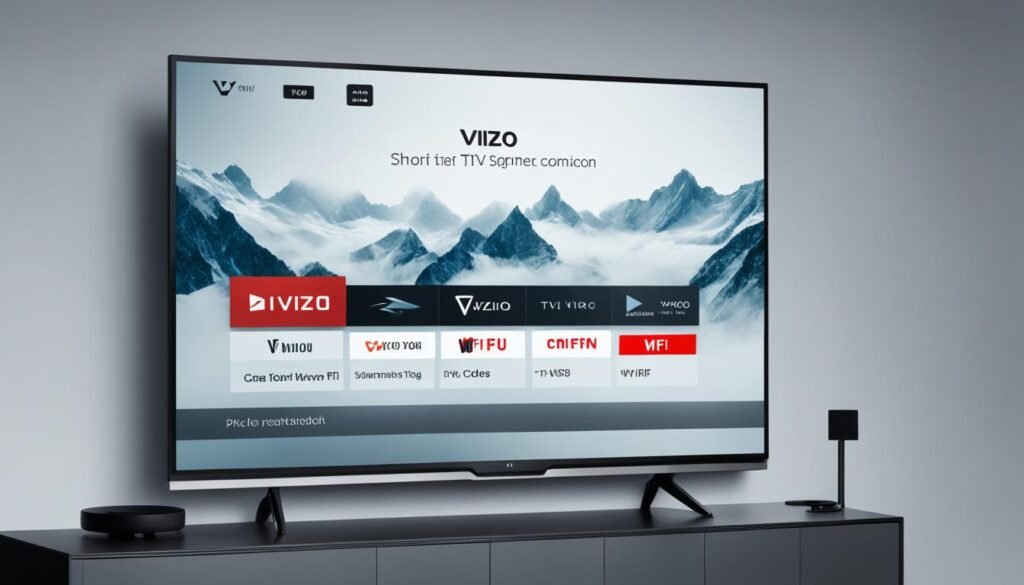
Note: While a wired connection often provides a more stable connection, it may not be feasible in every setup. In such cases, optimizing your WiFi connection using the steps mentioned above is vital for an optimal viewing experience.
How to Uninstall and Reinstall Apps on a Vizio TV
If you’re looking to optimize your Vizio TV experience by uninstalling and reinstalling apps, it’s a straightforward process. Follow these simple steps to remove and reinstall apps on your Vizio TV.
1. Navigate to the app menu: Using your TV remote, access the app menu on your Vizio TV. This can usually be done by pressing the “V” button or the “Smart” button on your remote.
2. Select the desired app: Once you’re in the app menu, locate the app that you want to uninstall and reinstall. Use the arrow keys on your remote to highlight the app and press the OK or Enter button.
3. Choose the “Reinstall” option: After selecting the app, a menu will appear with various options. Look for the “Reinstall” option and select it. This will remove the app from your TV and initiate the reinstallation process.
In some cases, if you encounter persistent issues with an app or encounter technical difficulties during the reinstallation process, you may need to reset your Vizio TV to its factory settings. This will erase all data and settings on your TV, so make sure to back up any important information beforehand. To reset your Vizio TV, navigate to the settings menu and select the “System” or “Reset” option.
By following these steps, you can easily uninstall and reinstall apps on your Vizio TV, ensuring a smooth and optimized viewing experience.
FAQ
How can I fix SmartCast error code v2-301?
To fix SmartCast error code v2-301, you can try several troubleshooting measures. First, make sure you have a stable internet connection. If the issue persists, power cycle your TV by unplugging it from the power source for a few minutes, then plug it back in. You can also navigate to the network settings on your TV and enable DHCP. If the problem continues, consider performing a factory reset. If these steps don’t resolve the issue, it’s recommended to seek assistance from Vizio support or a qualified technician.
What are the common causes of SmartCast error code v2-301?
SmartCast error code v2-301 can occur due to various reasons. Some common causes include an unstable internet connection, network configuration issues, or problems with the Vizio TV software. Additionally, outdated firmware or software versions can also trigger this error. If you are experiencing this error, it is advisable to follow the troubleshooting steps mentioned or seek further assistance.
How can I enhance the WiFi connection for my Vizio TV?
To optimize the WiFi connection for your Vizio TV, there are a few steps you can take. First, ensure that your TV is within close proximity to the WiFi router to minimize signal interference. Check your network settings on the TV and verify that the correct WiFi network is selected and the password is correctly entered. You can also try restarting both your router and TV. If the issue persists, consider performing a factory reset on your TV. Additionally, exploring wired connection alternatives, such as using an Ethernet cable, can provide a more stable connection.
How do I uninstall and reinstall apps on my Vizio TV?
To uninstall and reinstall apps on your Vizio TV, follow these steps. Navigate to the app menu on your TV, select the desired app, and choose the “Reinstall” option. This will remove the app from your TV and install it again. If you encounter any issues during the process, you may need to consider resetting your TV to its factory settings. Please note that this will remove all the personalized settings and data from your TV, so make sure to back up any important information before proceeding.

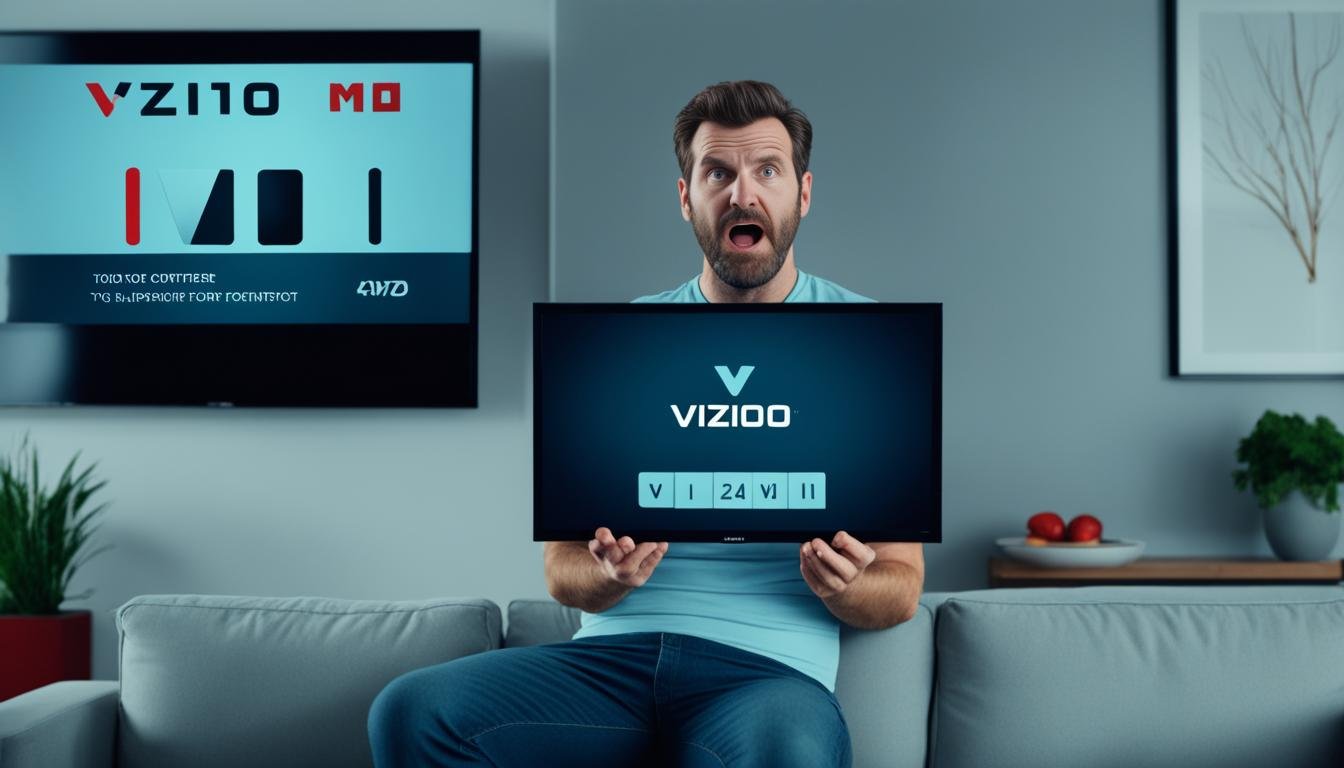




Leave a Reply