Are you experiencing frustration with your Vizio Smart TV due to the mysterious Error Code V2-301? Don’t worry, you’re not alone. Many Vizio TV users have encountered this error, which can disrupt their WiFi connectivity and viewing experience. But fear not, because we’re here to help you troubleshoot and fix this issue once and for all.
Key Takeaways
- Vizio Smart TVs may encounter Error Code V2-301, affecting WiFi connectivity.
- Troubleshooting steps such as checking internet connection and power cycling the TV can help fix the issue.
- Adjusting network settings, seeking assistance from Vizio support, and considering a factory reset are recommended solutions.
- Understanding and addressing common Vizio error codes can help diagnose and resolve issues effectively.
Troubleshooting Vizio Smart TV Error Code V2-301
If you’re facing the Vizio Smart TV Error Code V2-301, don’t worry, we’ve got you covered. This common error can disrupt your viewing experience, but with the right troubleshooting steps, you’ll be back to enjoying your favorite shows and movies in no time.
Here are some effective methods to fix Vizio Smart TV Error Code V2-301:
- Ensure a Stable Internet Connection: A weak or unstable internet connection can trigger the V2-301 error. Make sure your Wi-Fi signal is strong and check if other devices are connected to the network without issues.
- Power Cycle the TV: Sometimes, a simple power cycle can resolve temporary connectivity problems. Unplug your Vizio Smart TV from the power source, wait for a few seconds, and then plug it back in. Powering off and on the TV can reset the network settings and clear any glitches.
- Enable DHCP Settings: DHCP (Dynamic Host Configuration Protocol) allows your TV to obtain an IP address automatically. Ensure that DHCP settings are enabled in your TV’s network settings menu to maintain a stable connection.
- Consider a Factory Reset: If other troubleshooting methods fail, a factory reset can be a last resort. However, keep in mind that performing a factory reset will erase all your personalized settings and data. Before proceeding, make sure to back up any important information.
If the error persists even after trying these troubleshooting steps, it’s recommended to seek assistance from Vizio support or consult a qualified technician. They can provide further guidance and help resolve any complex issues.
Understanding common Vizio error codes can also be beneficial in diagnosing and resolving problems with your smart TV. Here are some other Vizio error codes you may come across:
| Error Code | Description |
|---|---|
| V3-xxxx | Network connectivity error |
| V4-xxxx | App-related error |
| V5-xxxx | Hardware malfunction |
Knowing these common error codes will assist you in troubleshooting and narrowing down the root cause of any issues you may encounter with your Vizio Smart TV.
Remember, if you’re experiencing difficulties resolving the Vizio Smart TV Error Code V2-301 or need additional support, don’t hesitate to reach out to Vizio’s customer support team or consult a professional technician. Taking the right steps can restore seamless connectivity and ensure an uninterrupted entertainment experience.
Enhancing WiFi Connection for Vizio Smart TV
To enhance the WiFi connection for your Vizio Smart TV and prevent issues such as the V2-301 error code, you can follow these troubleshooting steps:
- Ensure Proximity to the WiFi Router:
- Verify Network Settings:
- Input the Correct Password:
- Restart the Router and TV:
- Consider a Factory Reset:
- Explore Wired Connection Alternatives:
Position your Vizio Smart TV close to your WiFi router to improve signal strength and reduce interference.
Check the network settings on your Vizio Smart TV to ensure they are correct. Verify that the TV is connected to the correct WiFi network and that the password is accurate.
Double-check the password you entered for your WiFi network on the Vizio Smart TV. An incorrect password can lead to connectivity issues.
Power cycle both your WiFi router and Vizio Smart TV. Unplug them from the power source, wait for a few seconds, and then plug them back in. This can help refresh the connection and resolve any temporary issues.
If the connection problems persist, you may want to consider performing a factory reset on your Vizio Smart TV. However, keep in mind that this will erase all settings and preferences, so make sure to back up any important data beforehand.
If WiFi connectivity continues to be problematic, you can explore using a wired connection option. Connect your Vizio Smart TV directly to your router using an Ethernet cable, which can provide a more stable and reliable connection.
By optimizing the WiFi connection for your Vizio Smart TV, you can ensure improved performance, stability, and a seamless viewing experience. Follow the above steps to enhance your WiFi connection and minimize the chances of encountering the V2-301 error code or other connectivity issues.
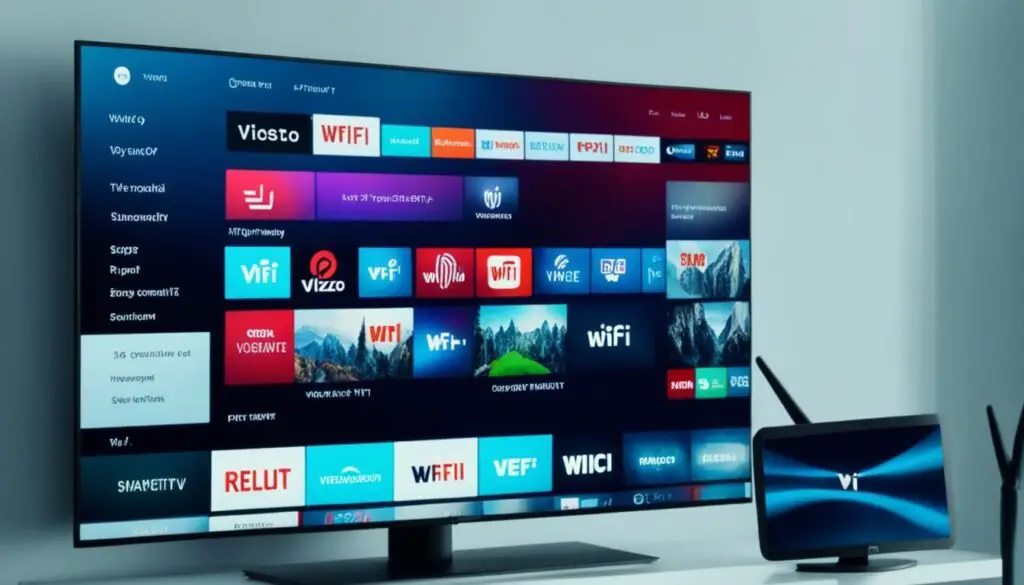
Conclusion
In conclusion, Vizio Smart TVs provide a wide range of options for consumers with diverse preferences. While it can be frustrating to encounter error codes like V2-301, there are several troubleshooting steps that users can take to resolve the issue.
Firstly, it is important to check the internet connectivity of the TV. Ensure that the WiFi connection is stable and strong. If necessary, power cycle the TV by unplugging it for a few seconds and then plugging it back in.
Additionally, verify the network settings on the TV and make sure that the correct password is inputted. Regularly updating the firmware of the TV can also help in resolving error codes. If the problem persists, don’t hesitate to seek assistance from Vizio support or a qualified technician.
By understanding and addressing common Vizio error codes, users can overcome the challenges and enjoy a seamless viewing experience on their Vizio Smart TVs.
FAQ
How do I fix Vizio Smart TV Error Code V2-301?
To fix Vizio Smart TV Error Code V2-301, you can try the following troubleshooting steps:
- Ensure a stable internet connection
- Power cycle the TV by unplugging it for a few seconds and plugging it back in
- Check and adjust network settings
- Seek assistance from Vizio support or a qualified technician if needed
- Consider uninstalling and reinstalling applications on the Vizio TV
- Perform a factory reset if necessary
What are the steps for troubleshooting Vizio Smart TV Error Code V2-301?
To troubleshoot Vizio Smart TV Error Code V2-301, follow these steps:
- Ensure a stable internet connection
- Power cycle the TV by unplugging it for a few seconds and plugging it back in
- Check and adjust network settings, including DHCP settings
- Consider updating the TV’s firmware
- Seek assistance from Vizio support or a qualified technician if further assistance is required
How can I enhance the WiFi connection for my Vizio Smart TV?
To improve the WiFi connection for your Vizio Smart TV, you can try the following:
- Ensure the TV is in close proximity to the WiFi router
- Verify network settings and input the correct password
- Restart both the router and the TV
- Consider a factory reset if necessary
- Explore wired connection alternatives for a more stable connection
What is the conclusion about Vizio Smart TV Error Code V2-301?
In conclusion, encountering Vizio Smart TV Error Code V2-301 can be addressed by following the troubleshooting steps mentioned. It is important to ensure a stable internet connection, power cycle the TV, check network settings, and seek assistance from Vizio support or a qualified technician if needed. By understanding and addressing common Vizio error codes, users can resolve issues and enjoy a seamless viewing experience on their smart TVs.






Leave a Reply