Are you frustrated with encountering the Vizio TV error code V2-301? Wondering how to resolve this issue and get back to enjoying your favorite shows? We’ve got you covered. In this article, we will explore the troubleshooting measures you can take to fix the Vizio TV error code V2-301 and regain control of your TV viewing experience.
Key Takeaways:
- Encountering the Vizio TV error code V2-301 can be frustrating, but there are solutions available.
- Some common troubleshooting measures include checking your internet connection, power cycling the TV, adjusting network settings, and updating the TV’s firmware.
- If the issue persists, contacting Vizio support or a qualified technician may be necessary.
Troubleshooting Vizio TV Error Code V2-301
When encountering the Vizio TV error code V2-301, there are several troubleshooting steps you can take to resolve the issue. Follow these measures to get your Vizio TV up and running smoothly again.
1. Check your internet connection
Start by ensuring that your internet connection is stable and functioning properly. A weak or interrupted connection can trigger the V2-301 error code on your Vizio TV. Make sure your Wi-Fi or Ethernet connection is strong and stable.
2. Power cycle the TV
Unplug your Vizio TV from the power source and wait for at least 30 seconds. Then, plug it back in and turn it on. Power cycling can often resolve connectivity issues and clear error codes like V2-301.
3. Enable DHCP settings
Make sure that DHCP (Dynamic Host Configuration Protocol) is enabled on your Vizio TV. DHCP automatically assigns IP addresses to devices on a network, ensuring smooth connectivity. To enable DHCP settings, navigate to your TV’s network settings and ensure that DHCP is turned on.
4. Perform a factory reset if necessary
If the error code persists, you may need to perform a factory reset on your Vizio TV. Keep in mind that a factory reset will erase all your settings and return the TV to its default state. Refer to your TV’s user manual or Vizio’s support website for instructions on how to perform a factory reset specific to your model.
For further assistance or if the issue continues, it is recommended to reach out to Vizio support or consult a qualified technician. They can provide additional guidance and help resolve the Vizio TV error code V2-301 effectively.
Enhancing WiFi Connection for Vizio TV
If you are experiencing WiFi connectivity issues with your Vizio TV, we understand how frustrating it can be. Fortunately, there are several steps you can take to enhance the connection and get your TV back up and running smoothly.
1. Proximity to WiFi Router
Ensure that your Vizio TV is in close proximity to your WiFi router. Distance can affect the signal strength and result in a weak or unstable connection. Placing the TV closer to the router can help improve WiFi performance.
2. Verify Network Settings
Double-check your network settings on both your TV and your router. Make sure that the network name (SSID) and password are entered correctly. A simple typing error can prevent your TV from connecting to the WiFi network.
3. Restart Router and TV
Restarting both your router and TV can often resolve connectivity issues. Simply unplug the power cords from both devices, wait for a few seconds, and then plug them back in. This process can help refresh the network connection and eliminate any temporary glitches.
4. Consider a Factory Reset
If all else fails, you may consider performing a factory reset on your Vizio TV. This will restore the TV to its original factory settings, including network configurations. However, be aware that doing a factory reset will erase all customized settings and preferences, so make sure to back up any important data before proceeding.
5. Explore Wired Connection Alternatives
If WiFi connectivity problems persist, you might want to explore wired connection alternatives. Connecting your Vizio TV to your router using an Ethernet cable can provide a stable and reliable connection, eliminating any WiFi-related issues.
By following these steps, you can enhance the WiFi connection for your Vizio TV and enjoy uninterrupted streaming of your favorite shows and movies.
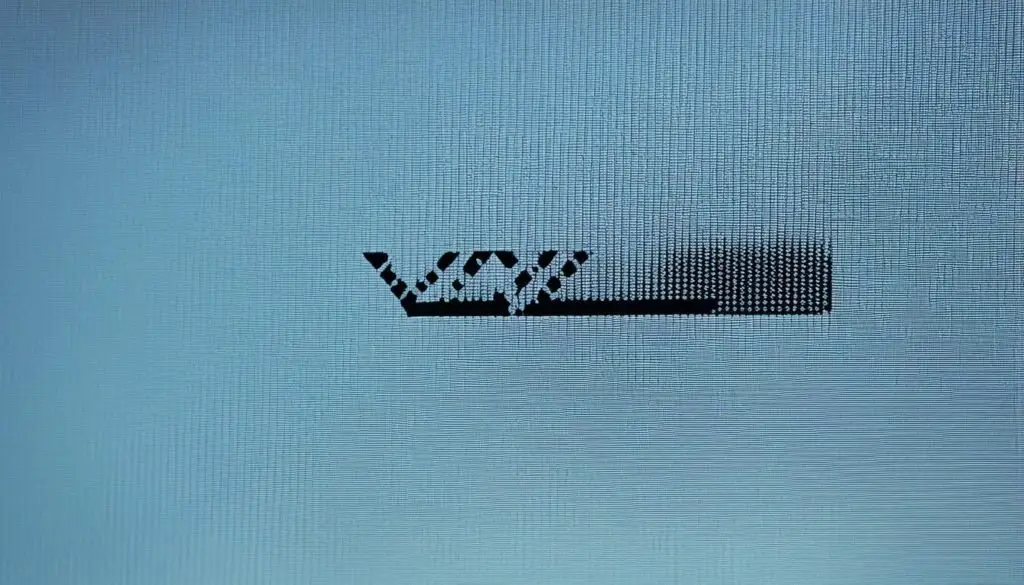
| Error Code | Error Message |
|---|---|
| V2-301 | Connection error. Please check your network settings. |
| ER-101 | Network connection failed. Verify your internet connection. |
| Error Code ABC-123 | Error message XYZ. |
Conclusion
In conclusion, when encountering the Vizio TV error code V2-301, there are several troubleshooting measures that can be taken to resolve the issue. By checking the internet connection, power cycling the TV, adjusting network settings, and updating the TV’s firmware, you can effectively address the error.
It is important to consult Vizio support or a qualified technician for more complex issues. They can provide you with the necessary assistance and guidance to ensure a smooth resolution. Taking prompt action to address these errors will help you restore your viewing experience and enjoy your favorite shows and movies on your Vizio TV.
Remember, understanding and implementing these troubleshooting measures will save you time and frustration. With the right steps, you can overcome the Vizio TV error code V2-301 and continue to enjoy uninterrupted entertainment on your Vizio TV.
FAQ
How do I fix Vizio TV error code V2-301?
To fix Vizio TV error code V2-301, you can try the following troubleshooting measures:
– Check your internet connection to ensure it is stable and functioning properly.
– Power cycle the TV by unplugging it from the power source and then plugging it back in.
– Adjust network settings, such as enabling DHCP.
– Update the TV’s firmware.
If the issue persists, consider contacting Vizio support or a qualified technician for further assistance.
What are some common Vizio TV error codes?
Some common Vizio TV error codes include V2-301, which indicates a network connectivity issue, and various other codes related to firmware updates, app errors, or hardware problems. If you encounter any error code, it is best to refer to the Vizio TV’s user manual or contact Vizio support for specific troubleshooting steps.
How can I improve the WiFi connection for my Vizio TV?
To enhance the WiFi connection for your Vizio TV, you can try the following steps:
– Ensure the TV is in proximity to the WiFi router for a strong signal.
– Verify network settings on the TV to ensure they match your WiFi network.
– Input the correct password for your WiFi network.
– Restart both the router and the TV.
– Consider performing a factory reset on the TV if needed.
– Explore wired connection alternatives, such as using an Ethernet cable, for a more stable connection.
What should I do if I encounter other Vizio TV error codes?
If you encounter other Vizio TV error codes, it is recommended to refer to the TV’s user manual or the Vizio support website for specific troubleshooting steps. In some cases, a simple power cycle or firmware update may resolve the issue. If the problem persists, contacting Vizio support or a qualified technician is advisable for further assistance.






Leave a Reply