Are you tired of encountering the frustrating Spectrum error code RLP-999 while trying to use the Spectrum app on your Roku device? You’re not alone. Many users have struggled to find a solution to this error code, despite attempting common troubleshooting steps. But fear not, we’re here to help you understand and resolve the RLP-999 error code once and for all.
Key Takeaways:
- The Spectrum error code RLP-999 is a common issue users face with the Spectrum app on Roku devices.
- Troubleshooting steps such as restarting the Roku device or reinstalling the app may not resolve the RLP-999 error code.
- Potential causes for the RLP-999 error code include connectivity issues, software glitches, hardware malfunctions, and power supply problems.
- By following troubleshooting tips and reaching out to Spectrum customer support if necessary, you can increase your chances of resolving the RLP-999 error code.
- Resolving the RLP-999 error code will allow you to enjoy uninterrupted streaming on the Spectrum app.
Common Causes of Spectrum Error Code RLP-999
When troubleshooting the Spectrum error code RLP-999, it is essential to consider the common causes behind its occurrence. Understanding these causes can help in identifying and resolving the issue effectively.
Connectivity Issues
One of the primary causes of the Spectrum error code RLP-999 is connectivity problems between the Roku device and the Spectrum app servers. These issues can stem from weak or intermittent Wi-Fi signals, network outages, or other network-related problems. When the Roku device fails to establish a stable connection with the Spectrum app servers, the RLP-999 error code may appear.
Software Glitches and Compatibility Issues
Software glitches or compatibility issues between the Spectrum app and the Roku device’s software can also contribute to the occurrence of the RLP-999 error code. These issues may arise from conflicting versions of the app or outdated software on the Roku device. When the Spectrum app and the Roku device’s software are not in sync, it can result in errors, including the RLP-999 code.
Hardware Malfunctions
Hardware malfunctions within the Roku device can be another cause of the RLP-999 error code. Problems with the network hardware or internal components can hinder the smooth functioning of the Spectrum app, leading to this error. Issues like damaged network cards or faulty internal connections may manifest as the RLP-999 error code.
Power Supply Issues
Inadequate power supply or faulty power cables can also trigger the RLP-999 error code. Insufficient power may result in instability or inconsistent performance of the Roku device, which can affect the functionality of the Spectrum app. It is crucial to ensure that the Roku device receives a stable and sufficient power supply to prevent errors like the RLP-999 code.
Identifying the specific cause behind the Spectrum error code RLP-999 is crucial for effective troubleshooting. By addressing the underlying issue, users can resolve the error and restore seamless functionality to their Spectrum app on Roku.
| Cause | Description |
|---|---|
| Connectivity Issues | Weak or intermittent Wi-Fi signal, network outages, or other network-related problems. |
| Software Glitches and Compatibility Issues | Conflicting versions of the Spectrum app or outdated software on the Roku device. |
| Hardware Malfunctions | Problems with the network hardware or internal components of the Roku device. |
| Power Supply Issues | Inadequate power or faulty power cables connected to the Roku device. |
Troubleshooting Tips for Spectrum Error Code RLP-999
When encountering the Spectrum error code RLP-999, there are several troubleshooting tips you can follow to resolve the issue. These steps can help you regain seamless viewing on the Spectrum app. Let’s explore these troubleshooting tips:
1. Check your Internet Connection
Start by ensuring that your internet connection is stable and reliable. Reset your router and modem, check for any network outages in your area, and verify your Wi-Fi or wired connection. A weak or intermittent internet connection can contribute to the RLP-999 error code.
2. Restart your Roku Device
Perform a basic troubleshooting step by restarting your Roku device. This can help clear any temporary system glitches and improve network connectivity, potentially resolving the RLP-999 error code.
3. Reinstall the Spectrum App
If the error persists, try uninstalling and reinstalling the Spectrum app on your Roku device. This process can address any app-specific issues or bugs that may be causing the RLP-999 error code.
4. Update the Spectrum App
Ensure that you have the latest version of the Spectrum app installed on your Roku device. Updating the app can help resolve known issues and improve its overall performance, potentially eliminating the RLP-999 error code.
5. Check Power Supply
Ensure that your Roku device is receiving an adequate power supply. Check the power source, cables, and connections to ensure there are no issues with the power supply. Inadequate power or faulty power cables can contribute to the occurrence of the RLP-999 error code.
6. Contact Spectrum Customer Support
If none of the troubleshooting tips mentioned above resolve the RLP-999 error code, it is recommended to reach out to Spectrum customer support for further assistance. Their technical support team can provide additional guidance and help you troubleshoot the issue.
By following these troubleshooting tips, you can increase your chances of resolving the Spectrum error code RLP-999 and enjoy uninterrupted streaming on the Spectrum app.
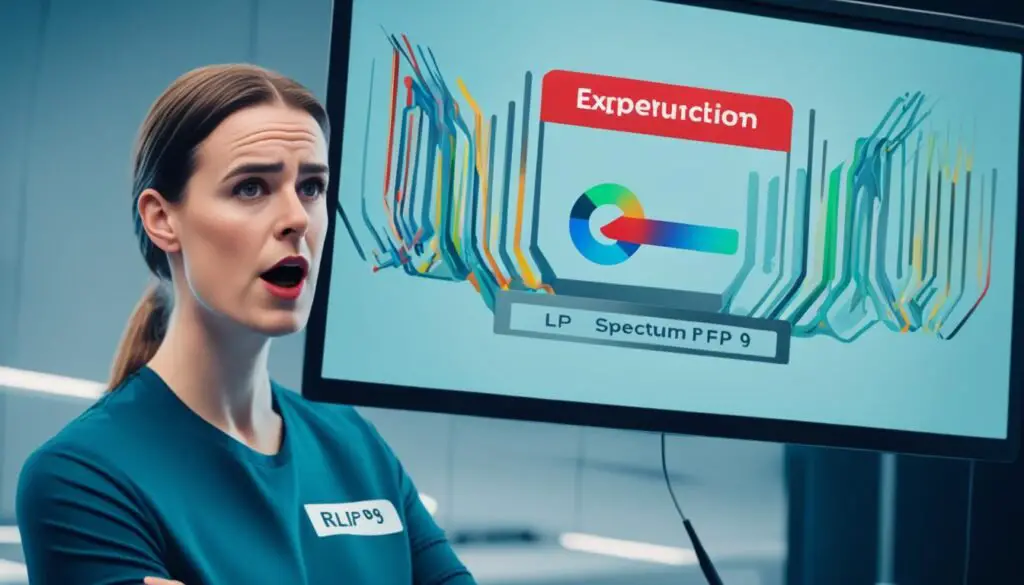
Conclusion
The Spectrum error code RLP-999 can be a frustrating issue for users trying to use the Spectrum app on their Roku devices. However, by following troubleshooting tips and considering common causes, there are solutions available to resolve this error code.
To troubleshoot the RLP-999 error code, it is important to address potential connectivity problems, software glitches, hardware malfunctions, and power supply issues. Checking the internet connection, restarting the device, reinstalling the app, updating the app, and ensuring adequate power supply are some of the recommended troubleshooting steps.
If these troubleshooting tips do not resolve the RLP-999 error code, it is advisable to reach out to Spectrum customer support. Their expert assistance can provide further guidance and solutions tailored to your specific situation.
Resolving the RLP-999 error code will allow users to regain seamless viewing on the Spectrum app, enabling them to fully enjoy their streaming experience without interruptions.
FAQ
What is the Spectrum error code RLP-999?
The Spectrum error code RLP-999 is a common issue that users encounter when using the Spectrum app on their Roku devices. It appears as a message stating “Unable to Complete Request. We’re sorry, something didn’t work right. Please restart your Roku device and try again. Reference code: RLP-999.”
What are the common causes of the Spectrum error code RLP-999?
The common causes of the Spectrum error code RLP-999 include connectivity issues between the Roku device and the Spectrum app servers, software glitches or compatibility issues, hardware malfunctions within the Roku device, and power supply issues.
How can I troubleshoot the Spectrum error code RLP-999?
To troubleshoot the Spectrum error code RLP-999, you can try the following steps:
1. Check your internet connection and ensure it is stable.
2. Restart your Roku device.
3. Uninstall and reinstall the Spectrum app.
4. Update the Spectrum app to the latest version.
5. Verify that your Roku device is receiving an adequate power supply.
If these steps do not resolve the error, we recommend contacting Spectrum customer support for further assistance.






Leave a Reply