Have you ever experienced the frustration of encountering the Spectrum reference code ILC-1001 on your device? This error code can disrupt your streaming experience and leave you wondering how to get your service back up and running smoothly. Well, fret not! Our comprehensive guide is here to provide you with simple fixes that will help you resolve the Spectrum reference code ILC-1001 issue in no time.
But first, let’s dive into what exactly the Spectrum reference code ILC-1001 means and why it appears on your device. Understanding the nature of the error is crucial in finding the right solutions. So, are you ready to unravel the mysteries behind the Spectrum reference code ILC-1001? Let’s get started!
Key Takeaways:
- The Spectrum reference code ILC-1001 is an error message that indicates a connectivity issue between your device and the Spectrum server.
- This error commonly occurs on Roku devices with the Spectrum TV app installed, preventing you from streaming Spectrum TV networks through Roku.
- While the error may resolve itself over time, there are steps you can take to fix it and avoid any further streaming interruptions.
Understanding the Spectrum Reference Code ILC-1001
The Spectrum reference code ILC-1001 is an error message that indicates a connectivity issue between your device and the Spectrum server. This error commonly occurs on Roku devices with the Spectrum TV app installed. It prevents you from streaming Spectrum TV networks through Roku. While the error may resolve itself over time, there are steps you can take to fix it.
When you encounter the Spectrum reference code ILC-1001, it is essential to understand the underlying cause. The error message suggests a disruption in the communication between your device and the Spectrum server, affecting your ability to access and stream Spectrum TV content.
To resolve this issue and enjoy uninterrupted streaming, you can implement a few troubleshooting steps. These steps are designed to address the common causes of the Spectrum reference code ILC-1001 error and restore connectivity between your device and the Spectrum server.
Common Causes of the Spectrum Reference Code ILC-1001
- A weak or unstable internet connection
- Outdated Spectrum TV app version
- Device-related issues, such as software glitches or outdated firmware
- Spectrum server maintenance or technical problems
Troubleshooting Steps for the Spectrum Reference Code ILC-1001
To fix the Spectrum reference code ILC-1001 error, follow these troubleshooting steps:
- Step 1: Check your internet connection. Ensure that you have a stable and reliable internet connection by testing other online services and devices.
- Step 2: Update the Spectrum TV app. Visit the official app store for your device and check for any available updates for the Spectrum TV app. Install the latest version to ensure compatibility and bug fixes.
- Step 3: Restart your device. Power off your Roku device completely, wait for a few minutes, and then power it back on. This simple action can often resolve temporary software glitches.
- Step 4: Check for device firmware updates. If your Roku device has outdated firmware, it may cause compatibility issues with the Spectrum TV app. Check for firmware updates in the device’s settings and install them if available.
- Step 5: Contact Spectrum customer support. If the error persists after following the above steps, reach out to Spectrum’s customer support for further assistance. They can provide personalized troubleshooting and guide you through advanced solutions to resolve the issue.
By following these troubleshooting steps, you should be able to resolve the Spectrum reference code ILC-1001 error and regain access to your favorite Spectrum TV networks on Roku.
Stay tuned for the next section of our guide, where we will provide in-depth troubleshooting steps to help you resolve the Spectrum reference code ILC-1001 error and enjoy uninterrupted streaming on your Roku device.
Troubleshooting Steps for Spectrum Reference Code ILC-1001
Encountering the Spectrum reference code ILC-1001 error can be frustrating, but there are several troubleshooting steps you can take to resolve it. Follow these suggestions to get your Spectrum service back up and running smoothly:
-
Check your internet connection: Ensure that your device is connected to a stable internet network. Verify that other internet-dependent applications or devices are working properly to rule out any connectivity issues.
-
Restart your Roku device: Sometimes, a simple restart can fix the ILC-1001 error. Power off your Roku device, unplug it from the power source, wait for a few seconds, and then plug it back in. Power it on and check if the error persists.
-
Update the Spectrum TV app: Make sure that the Spectrum TV app installed on your Roku device is up to date. Navigate to the Roku channel store, search for the Spectrum TV app, select it, and choose the “Update” option if available.
-
Delete and reinstall the Spectrum TV app: If updating the app doesn’t resolve the error, try deleting the Spectrum TV app from your Roku device and reinstalling it. To do this, go to the Roku home screen, highlight the Spectrum TV app, press the asterisk (*) button on your remote, and select “Remove channel.” Afterward, re-add the Spectrum TV app from the Roku channel store.
-
Contact Spectrum support: If the above steps do not fix the ILC-1001 error, it’s recommended to reach out to Spectrum’s customer support for further assistance. They have specialized technicians who can provide guidance or perform troubleshooting steps on your behalf.
By following these troubleshooting steps, you can increase the chances of resolving the Spectrum reference code ILC-1001 error. If the problem persists, don’t hesitate to contact Spectrum’s customer support for prompt assistance.
Example:
“After encountering the Spectrum reference code ILC-1001 on my Roku, I was frustrated and unable to stream my favorite Spectrum TV networks. However, I followed the troubleshooting steps provided by Spectrum’s support team, and within minutes, I was able to get rid of the error and enjoy uninterrupted streaming. Don’t hesitate to reach out to their support if you’re experiencing a similar issue!” – Jennifer, Spectrum customer

Conclusion
Spectrum is committed to providing excellent service and support to its customers. If you are faced with the Spectrum reference code ILC-1001 error, don’t worry. By following the troubleshooting steps mentioned above, you can resolve this issue and get back to enjoying your favorite Spectrum TV networks on your Roku device.
However, if the error persists or if you require further assistance, don’t hesitate to reach out to Spectrum’s customer service. They have dedicated channels to help you resolve any technical issues you may encounter, including the ILC-1001 error. Their knowledgeable support team is ready to assist you and ensure a seamless streaming experience.
Remember, Spectrum wants you to have a hassle-free streaming experience, and they are there to help you every step of the way. Don’t let the Spectrum reference code ILC-1001 error disrupt your entertainment; reach out to Spectrum’s customer service today and get back to enjoying your favorite shows and movies.
FAQ
How do I fix the Spectrum reference code ILC-1001?
To fix the Spectrum reference code ILC-1001 error, you can try the following troubleshooting steps:
What does the Spectrum reference code ILC-1001 indicate?
The Spectrum reference code ILC-1001 is an error message that indicates a connectivity issue between your device and the Spectrum server.
Which devices commonly encounter the Spectrum reference code ILC-1001 error?
The Spectrum reference code ILC-1001 error commonly occurs on Roku devices with the Spectrum TV app installed.
How can I stream Spectrum TV networks through Roku despite the ILC-1001 error?
While the error may resolve itself over time, you can try the troubleshooting steps mentioned above to fix the Spectrum reference code ILC-1001 error.
What should I do if the Spectrum reference code ILC-1001 error persists?
If the issue persists, reach out to Spectrum’s customer service for further assistance.

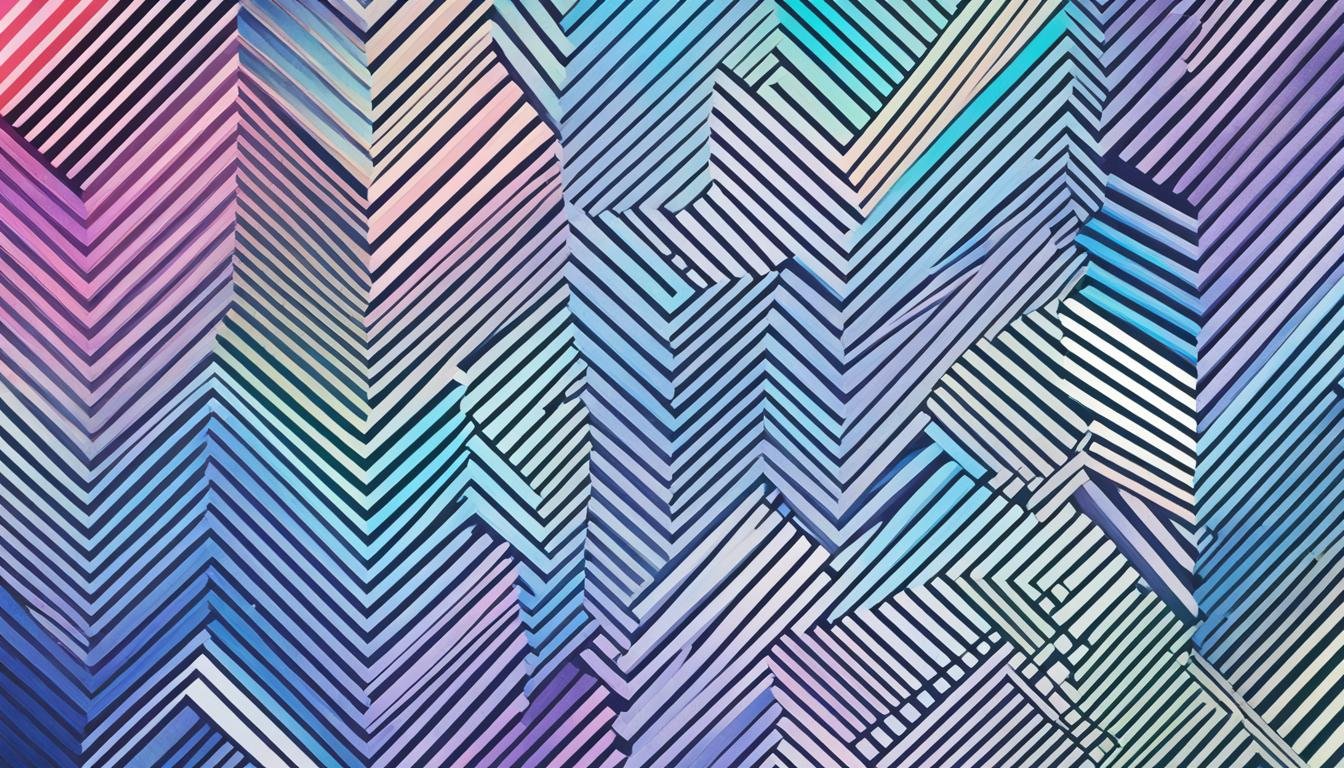




Leave a Reply