Have you ever experienced the frustration of encountering the enigmatic Spectrum reference code RLP-999 while trying to enjoy your favorite shows on your Roku TV? Despite your best efforts to troubleshoot the issue, this code seems to persist, leaving you wondering what exactly is causing this error.
Well, fear not! We are here to unravel the mystery behind this perplexing code and provide you with the solutions you need to fix it. In this article, we will explore the common issues associated with the Spectrum reference code RLP-999 on Roku and guide you through the troubleshooting steps to overcome it.
Key Takeaways:
- Encountering the Spectrum reference code RLP-999 on your Roku TV can be frustrating.
- This error is specific to the Spectrum app and not other streaming apps on Roku TVs.
- Removing and reinstalling the Spectrum TV channel, restarting your Roku device, and troubleshooting your network connection can help resolve the issue.
- Reach out to Spectrum TV customer support for further assistance if the problem persists.
- Stay patient and follow the troubleshooting steps to enjoy uninterrupted streaming on your Roku device.
Troubleshooting Spectrum Reference Code RLP-999 on Roku
To troubleshoot the Spectrum reference code RLP-999 on Roku, follow the steps below:
-
Remove the Spectrum TV channel from your Roku device.
-
Reinstall the Spectrum TV channel by going to the Roku Channel Store and selecting the Spectrum TV app.
-
Restart your Roku device by navigating to the Settings menu, selecting System, and choosing Restart.
-
If restarting the device doesn’t resolve the issue, try restarting your router and modem by unplugging them, waiting for a few seconds, and then plugging them back in.
-
Consider switching from a Wi-Fi connection to an Ethernet connection to improve the stability of the network connection.
If none of these troubleshooting steps work, it is recommended to contact Spectrum TV customer support for further assistance. They will be able to provide you with specific guidance and help resolve the Spectrum reference code RLP-999 error on your Roku TV.
Installing Spectrum TV and Common Issues on Roku
Installing the Spectrum TV channel on Roku is a straightforward process. Follow these steps to get started:
- Navigate to the Channel Store on your Roku.
- Select Spectrum TV from the available channels.
- Click on the “Install” button to download and install the Spectrum TV channel.
Once the installation is complete, you can sign in using your Spectrum TV account credentials. After signing in, you’ll have access to a wide range of content to enjoy on your Roku device.
However, some users have reported experiencing common issues with the Spectrum TV channel on Roku. These issues may include:
- The channel not opening
- Unexpected closures
- Failure to stream content
If you encounter any of these issues, don’t worry! There are troubleshooting steps you can take to resolve them.
To fix these common issues, try the following solutions:
- Remove and reinstall the Spectrum TV channel on your Roku device.
- Perform a factory reset on your Roku device if the issues persist.
These steps can help resolve any software glitches or conflicts that may be causing the issues you’re experiencing.
In addition to these common issues, users may also come across specific error codes, such as RLP-1999 and RLP-999. These error codes typically indicate connectivity issues between your Roku device and the Spectrum TV servers.
If you encounter these error codes, you can try the following solutions:
- Check your network connection to ensure it’s stable and properly connected.
- Restart your Roku device and check if the error persists.
- Contact Spectrum TV customer support for further assistance.
By following these troubleshooting steps, you can resolve common issues and error codes when installing and using the Spectrum TV channel on Roku. Enjoy seamless streaming on your Roku device with Spectrum TV!
Conclusion
Dealing with error codes like RLP-999 on Spectrum TV can be frustrating, but there are steps you can take to troubleshoot and resolve the issues.
First, check your network connection. Ensure that your Roku device is connected to a stable internet connection and there are no connectivity issues.
If the problem persists, try restarting your Roku device. Sometimes, a simple reboot can fix software glitches that may be causing the error code.
If neither of these steps works, consider reinstalling the Spectrum app on your Roku. This can help refresh the app and potentially resolve any underlying issues.
If you’ve tried all these troubleshooting steps and the error code still persists, it’s recommended to contact Spectrum TV customer support for further assistance. They have trained technicians who can help diagnose and resolve the specific error code you’re experiencing.
By following these steps and seeking assistance when needed, you can overcome error codes like RLP-999 and enjoy uninterrupted streaming on your Roku device with Spectrum TV.
FAQ
How do I fix the Spectrum reference code RLP-999?
To fix the Spectrum reference code RLP-999 on your Roku TV, you can try the following steps:
1. Remove the Spectrum TV channel from your Roku device and reinstall it.
2. Restart your Roku device, router, and modem.
3. Switch from Wi-Fi to Ethernet for a more stable connection.
4. If the issue persists, contact Spectrum TV customer support for further assistance.
How do I troubleshoot Spectrum Reference Code RLP-999 on Roku?
To troubleshoot the Spectrum Reference Code RLP-999 on Roku, you can follow these steps:
1. Remove the Spectrum TV channel from your Roku device and then reinstall it.
2. Restart your Roku device, router, and modem to resolve any connectivity issues.
3. If using Wi-Fi, switch to a wired Ethernet connection for a more stable connection.
4. If none of these steps work, reach out to Spectrum TV customer support for further assistance.
How do I install Spectrum TV and handle common issues on Roku?
Here are the steps to install Spectrum TV and resolve common issues on Roku:
1. Navigate to the Channel Store on your Roku device.
2. Select the Spectrum TV channel and install it.
3. Sign in using your Spectrum TV account.
4. If the channel doesn’t open, closes unexpectedly, or fails to stream content, try removing and reinstalling the Spectrum TV channel or resetting your Roku device.
5. Two specific error codes you may encounter are RLP-1999 and RLP-999, which indicate connectivity issues between Roku and Spectrum TV servers.
How can I resolve Spectrum TV error codes like RLP-999 on Roku?
To resolve Spectrum TV error codes like RLP-999 on Roku, you can take the following steps:
1. Troubleshoot your network connection by restarting your router and modem.
2. Restart your Roku device to refresh the system.
3. Reinstall the Spectrum app on your Roku device to fix any software issues.
4. If the error persists, reach out to Spectrum TV customer support for further assistance.

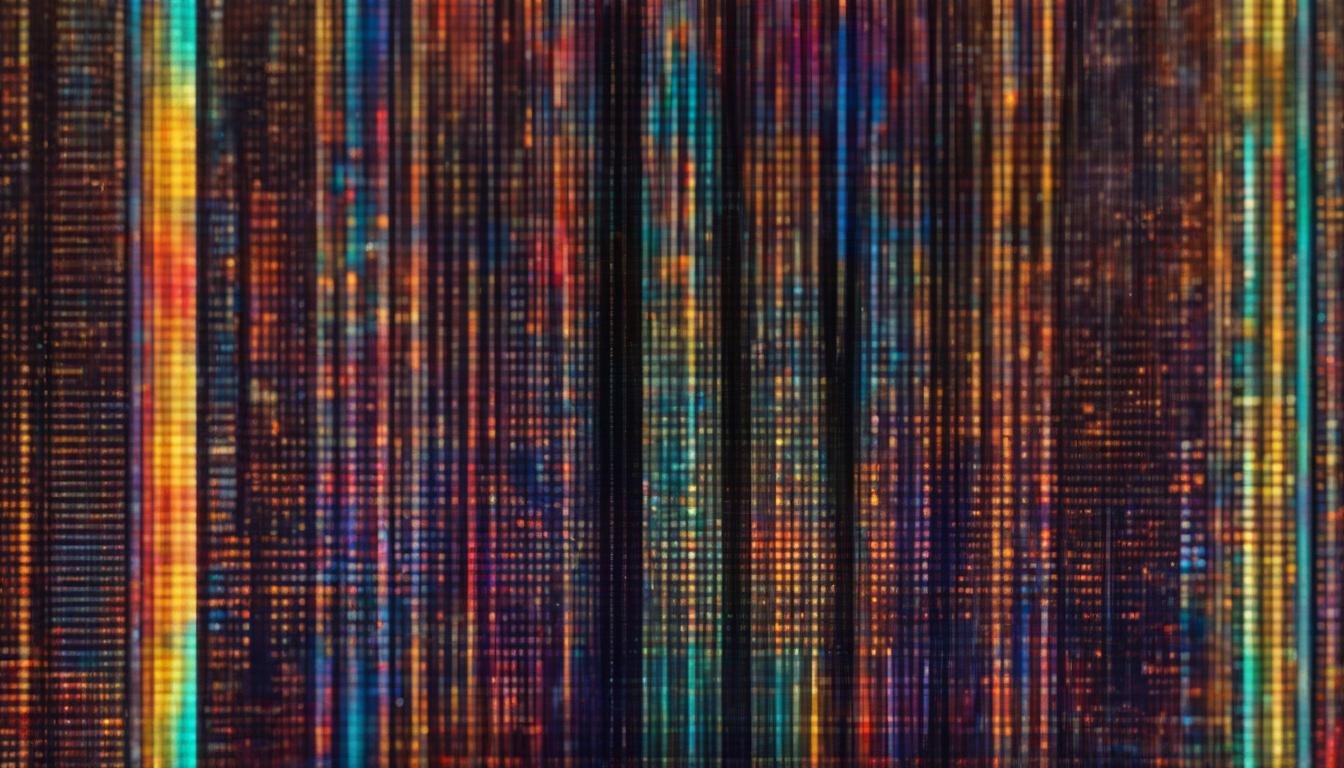




Leave a Reply