Have you ever encountered Error Code 102 on your Samsung TV? It’s frustrating when you’re in the middle of your favorite show or trying to stream a movie, and suddenly, your TV displays this error. But fear not! We’re here to help you troubleshoot and fix this issue.
When your Samsung TV shows Error Code 102, it usually indicates a problem with the network connection. But what exactly could be causing this error? Is it related to your router? Or is it a software or firmware issue with your TV? Maybe it’s even a problem with the Smart Hub servers.
In this article, we’ll explore the ins and outs of Samsung TV Error Code 102 and provide you with practical solutions to fix it. From performing a Network Status test to rebooting your router, updating firmware, and more, we’ll guide you through step-by-step troubleshooting methods so that you can get back to enjoying your favorite content without any interruptions.
Key Takeaways:
- Samsung TV Error Code 102 usually indicates a network connection problem.
- Troubleshooting steps include performing a Network Status test, rebooting the router, updating firmware, and adjusting router settings.
- Common Samsung TV error codes often point to network connectivity issues, requiring specific troubleshooting steps.
- By following the methods outlined in this article, you can effectively resolve Samsung TV Error Code 102 and regain optimal functionality.
- In case the issue persists, don’t hesitate to seek assistance from Samsung support or professional technicians.
Troubleshooting Samsung TV Error Code 102
When encountering Samsung TV Error Code 102, there are several troubleshooting steps you can take to resolve the issue. Follow these solutions to get your TV back up and running smoothly.
1. Check Network Connection
The first step is to ensure a stable internet connection. Run a Network Status test on your TV to determine if there are any connection problems. If the issue is with your internet service provider (ISP), try rebooting your router. This simple step can often resolve temporary network issues.
2. Reboot Your TV
If the problem persists, try rebooting your TV. This can refresh the system and clear any temporary glitches. To reboot, simply unplug your TV from the power source, wait for a few minutes, and then plug it back in. Once the TV restarts, check if the error code has disappeared.
3. Update Firmware
Outdated firmware can sometimes cause error codes to appear. Check if there is a firmware update available for your Samsung TV. Visit the official Samsung website or use the TV’s firmware update feature to ensure you have the latest software installed. Updating the firmware can often resolve compatibility issues and fix error code problems.
4. Check Router Settings
If the error continues, investigate your router settings. Ensure that encryption and access control settings are properly configured. Incorrect settings can interfere with the TV’s network connection and trigger error code 102. Refer to your router’s manual or contact your internet service provider for guidance on adjusting these settings.
5. Verify Network Adapter
If you are using Wi-Fi to connect your TV to the internet, check if the network adapter is functioning correctly. Make sure the adapter is securely connected and try resetting it. Alternatively, consider using a wired Ethernet connection or an external network adapter for a more stable network connection.
6. Manually Specify DNS Server
If the Smart Hub server is experiencing issues, manually specifying the DNS server can sometimes help. Refer to your TV’s user manual for instructions on how to manually set the DNS server. This can bypass any temporary server problems and allow your TV to connect to the internet.
By following these troubleshooting steps, you should be able to resolve Samsung TV Error Code 102 and enjoy uninterrupted viewing on your Samsung TV.
For more troubleshooting tips and solutions to common Samsung TV error codes, continue reading the next section.
Common Samsung TV Error Codes and Solutions
Samsung TVs can encounter various error codes, including Error Code 102. Some common error codes include 0-1, 001, 012, 107, etc. These errors usually indicate network connectivity issues. To resolve these errors, you can try the following solutions:
- Ensure your TV is properly connected to the network.
- Reset the Smart Hub.
- Set up proper location settings.
- Check the network connection or signal strength.
- Update the firmware on your TV.
- Restart the TV.
Each error code may require specific troubleshooting steps, so it’s important to identify the specific error code and follow the appropriate solutions. Refer to the table below for a comprehensive guide on common Samsung TV error codes and their respective solutions:
| Error Code | Solution |
|---|---|
| 0-1 | Check network connection and signal strength. Restart TV. |
| 001 | Ensure TV is connected to the network. Reset Smart Hub. |
| 012 | Update TV firmware. Check network settings. |
| 107 | Set up proper location settings. Restart TV. |
By following these troubleshooting steps and utilizing the solutions provided, you can effectively resolve common Samsung TV error codes and ensure smooth operation of your TV.
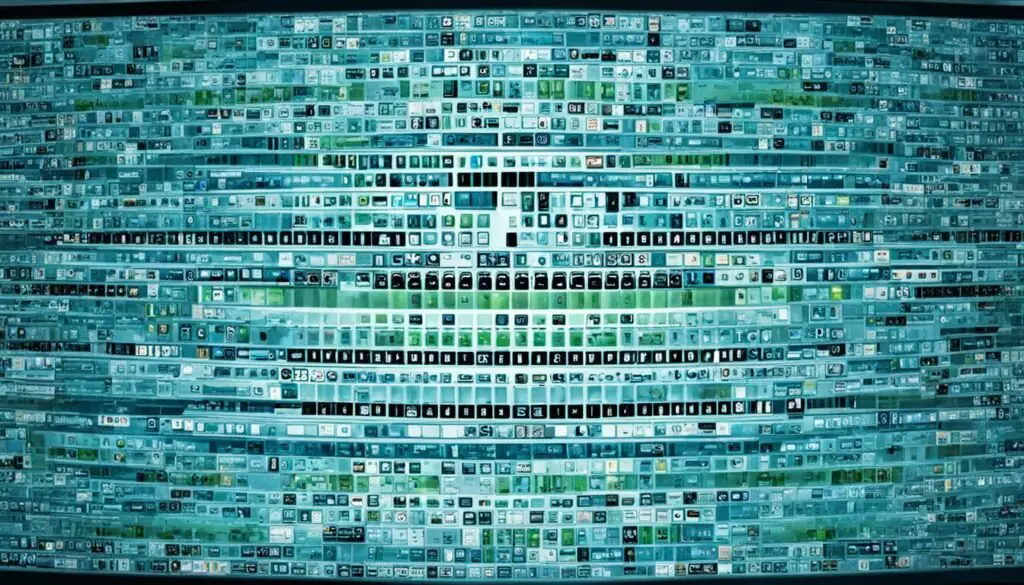
Conclusion
Samsung TV Error Code 102 can be frustrating, but don’t worry – there are solutions available to help you resolve the issue. By following the troubleshooting steps mentioned in this article, you can effectively fix the error and get your Samsung TV back to its normal functionality.
Start by checking your network connectivity. Perform a Network Status test on your TV to ensure a stable internet connection. If the problem lies with your ISP, a simple router reboot may do the trick. Updating your TV’s firmware or rebooting the device can also help resolve the error.
Additionally, adjusting your router settings, such as encryption and access control, might be necessary. You can also consider using a wired ethernet connection or an external network adapter. If the problem persists due to server issues, manually specifying the DNS server or waiting for the servers to come back online can be helpful.
If you’ve tried all the troubleshooting steps and the error still persists, don’t hesitate to reach out to Samsung support or seek assistance from professional technicians. Remember, maintaining a stable internet connection is crucial for optimal performance of your smart TV.
FAQ
What does Samsung TV Error Code 102 mean?
Samsung TV Error Code 102 indicates a problem with the network connection. It is often accompanied by the message, “There was a problem in the network.”
How can I troubleshoot Samsung TV Error Code 102?
To troubleshoot Error Code 102, you can start by performing a Network Status test on your TV. If there’s an issue with your internet service provider (ISP), rebooting your router may help. You can also try rebooting your TV or updating its firmware. Additionally, adjusting your router settings, checking the network adapter, or manually specifying the DNS server can be potential solutions.
What are some common Samsung TV error codes?
Some common Samsung TV error codes include 0-1, 001, 012, 107, etc. These errors usually indicate network connectivity issues. Each error code may require specific troubleshooting steps to resolve.
How can I fix Samsung TV Error Code 102?
To fix Error Code 102, you can try solutions such as ensuring your TV is properly connected to the network, resetting the Smart Hub, setting up proper location settings, checking network connection or signal strength, updating firmware, and restarting the TV. If the Smart Hub server is down, you can manually specify the DNS server or wait for the problem to resolve itself.

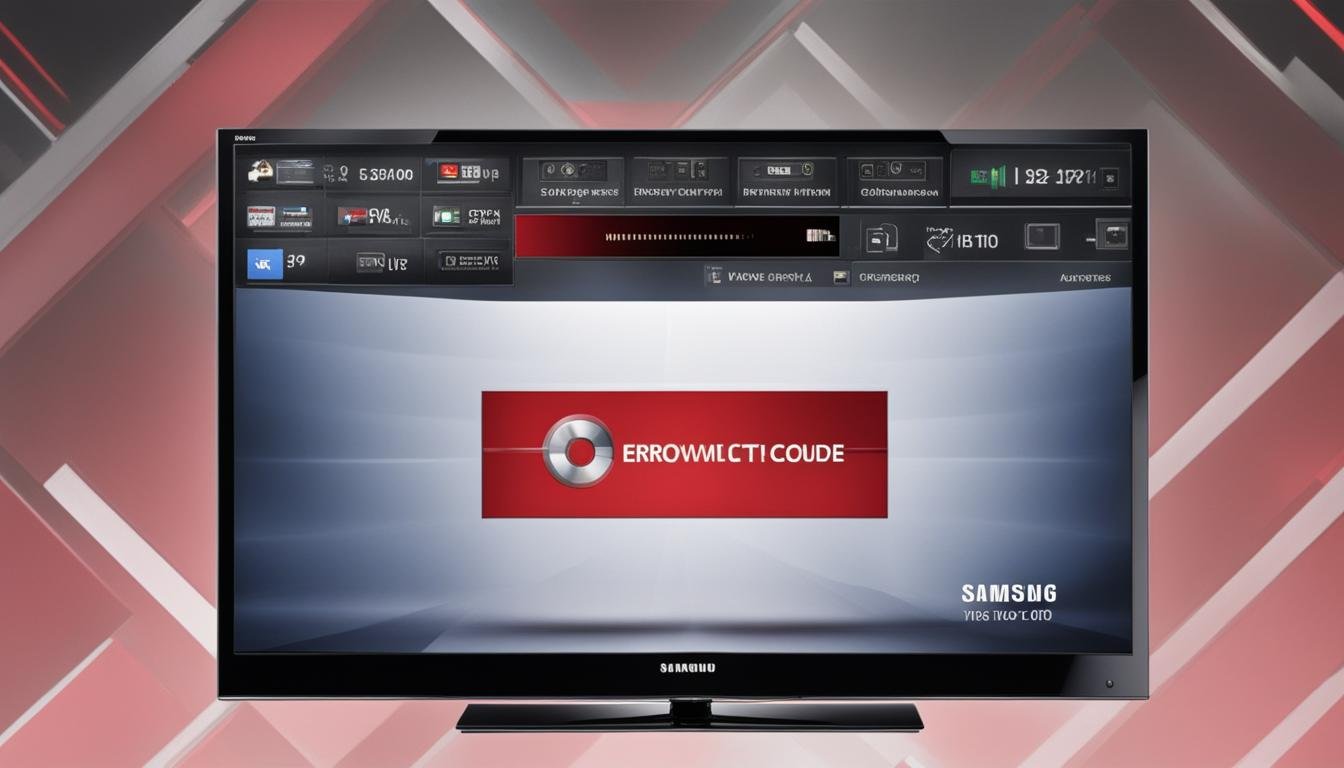




Leave a Reply