Have you ever experienced the frustrating Spectrum reference code ACF-9000 on your screen? Are you curious to know what it means and how to fix it? We’ve got you covered! Spectrum is a renowned provider of reliable services, but occasionally, customers may encounter this error, indicating that Spectrum’s services are temporarily unavailable or there is an outage in their area.
However, there’s a possibility that the issue lies with your equipment. In this article, we will explore various troubleshooting steps to resolve the ACF-9000 error code and get your services back up and running smoothly.
Key Takeaways:
- The Spectrum reference code ACF-9000 typically indicates temporary unavailability or an outage in your area.
- Consider force quitting the Spectrum app, reinstalling it, and checking for firmware updates.
- Diagnose possible issues with your internet connection to ensure it’s not causing the error.
- Stay tuned for more detailed solutions and useful tips in the following sections.
How to Fix Error Code ACF-9000 on Spectrum TV App for Apple Devices
If you’re encountering error codes like IGE-9000, ACF-9000, or JLI-9000 on the Spectrum TV app for your Apple device, don’t worry, we’ve got you covered. These error codes typically indicate network connection or account authentication issues. To resolve these problems and get back to enjoying your favorite shows and movies, follow these troubleshooting steps:
- Check your WiFi connection: Ensure that your device has a stable WiFi connection. Weak or unstable WiFi can often cause error codes to appear. Consider moving closer to your WiFi router or restarting your router to improve the connection.
- Restart your device: Sometimes, a simple restart can resolve temporary software glitches. Close the Spectrum TV app and restart your Apple device. Open the app again and check if the error code persists.
- Update the Spectrum TV app: Outdated app versions can sometimes cause compatibility issues. Check the App Store for any available updates for the Spectrum TV app. Update the app to the latest version and see if the error code is resolved.
- Clear the app’s cache: Clearing the app’s cache can help remove any temporary files or data that might be causing conflicts. Go to your device’s settings, find the Spectrum TV app, and clear its cache. Then relaunch the app and check if the error code still appears.
- Check network settings: Ensure that your device’s network settings are properly configured. Resetting your network settings or toggling Airplane Mode on and off can sometimes help resolve connectivity issues that trigger error codes.
- Contact customer service: If none of the above steps work, it’s best to reach out to Spectrum’s customer service. They have dedicated support teams who can assist you further in diagnosing and resolving the specific error code you’re experiencing.
Quote:
“It’s frustrating to encounter error codes like ACF-9000, but with these troubleshooting steps, you can quickly get back to enjoying your favorite shows on the Spectrum TV app.” – Spectrum Support
By following these steps, you’ll be able to effectively troubleshoot and fix error codes like ACF-9000 on the Spectrum TV app for Apple devices. Remember, a stable WiFi connection, app updates, clearing the app’s cache, and checking network settings are often the key to resolving these issues. If all else fails, don’t hesitate to reach out to Spectrum’s customer service for assistance.
Understanding the ACF-9000 Error Code on Spectrum
The ACF-9000 error code on Spectrum is a reference code that indicates a problem with the air/fuel mixture in the engine. When this code appears, it means that there is an issue with the combustion process, which can negatively impact the performance of your vehicle.
There are several potential causes for the ACF-9000 error code, including a dirty or faulty mass airflow sensor, a vacuum leak, or an exhaust leak. These issues can disrupt the proper air/fuel ratio, leading to reduced power, increased fuel consumption, and even engine damage if not addressed in a timely manner.
To troubleshoot and fix the ACF-9000 error code, there are some steps you can take. First, check the power supply and ground connection to the unit to ensure a stable electrical connection. Next, verify the input signal to the unit to ensure it is within the proper range. You should also check the output and firmware version of the unit to ensure they are up to date.
Additionally, it’s important to review the settings and cabling for any potential issues or errors. If you are unsure about any of these steps or need further assistance, don’t hesitate to contact the manufacturer or customer service for guidance. They will be able to provide you with the necessary support to resolve the ACF-9000 error code and get your vehicle running smoothly again.
FAQ
How can I fix the Spectrum ref code ACF-9000?
To resolve the Spectrum ref code ACF-9000 error, you can try force quitting the Spectrum app, deleting and reinstalling the app, checking for firmware updates, and diagnosing possible issues with your internet connection.
How do I fix error code ACF-9000 on the Spectrum TV app for Apple devices?
If you encounter error codes like IGE-9000, ACF-9000, or JLI-9000 on the Spectrum TV app, you can try ensuring you have a stable WiFi connection, restarting your device, updating the Spectrum TV app, clearing the app’s cache, checking network settings, and contacting customer service for further assistance if needed.
What does the ACF-9000 error code on Spectrum mean?
The ACF-9000 error code on Spectrum is a reference code that indicates a problem with the air/fuel mixture in the engine. This code can be caused by various factors such as a dirty or faulty mass airflow sensor, a vacuum leak, or an exhaust leak. To troubleshoot this issue, you can check the power supply and ground connection to the unit, verify the input signal to the unit, check the output and firmware version of the unit, review the settings and cabling, and contact the manufacturer or customer service for further assistance if needed.

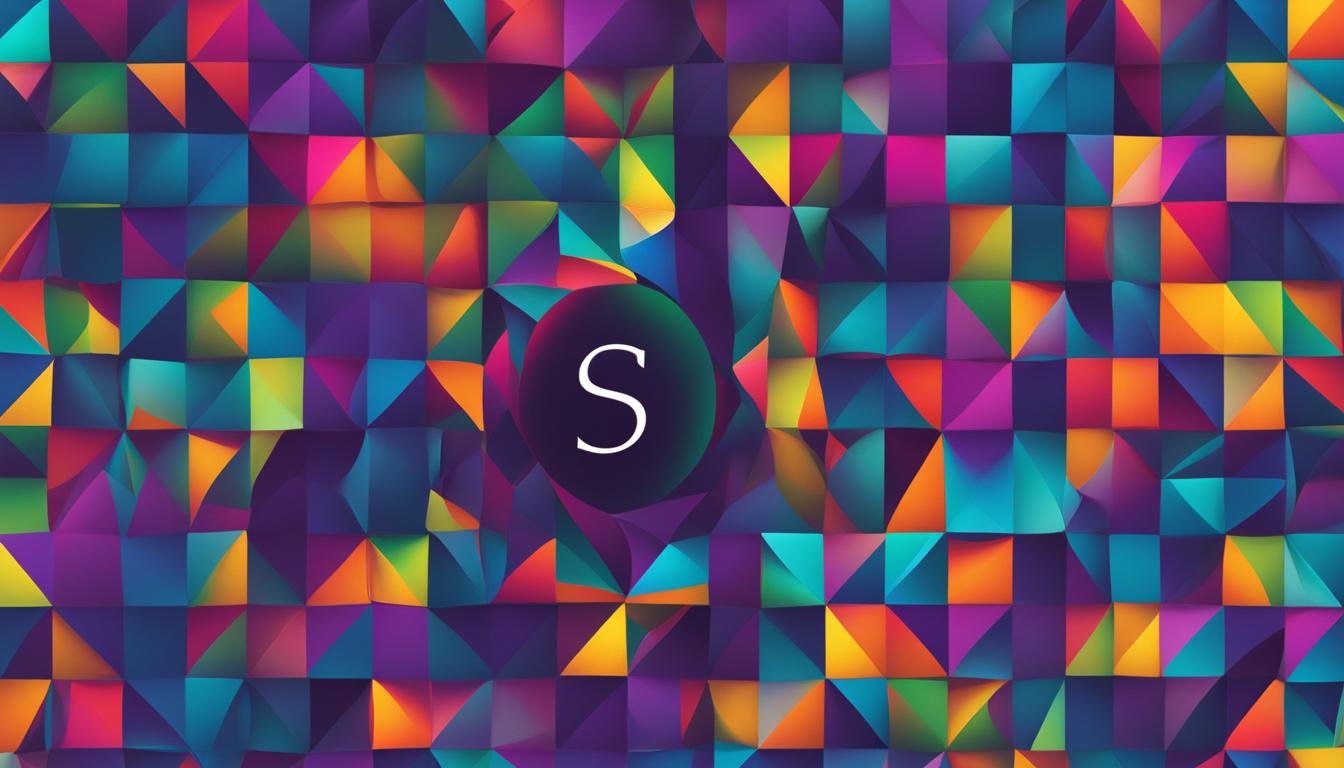




Leave a Reply